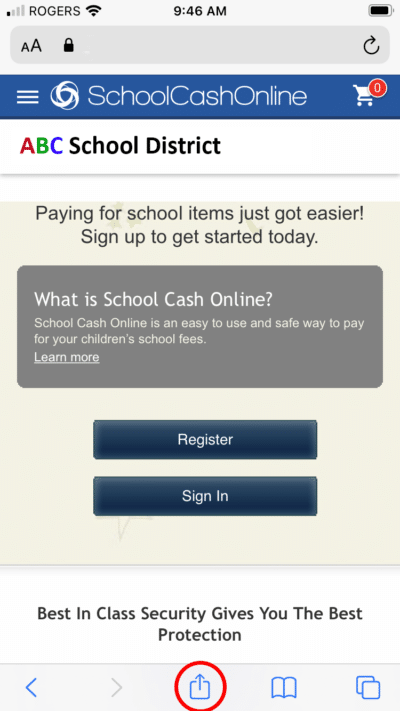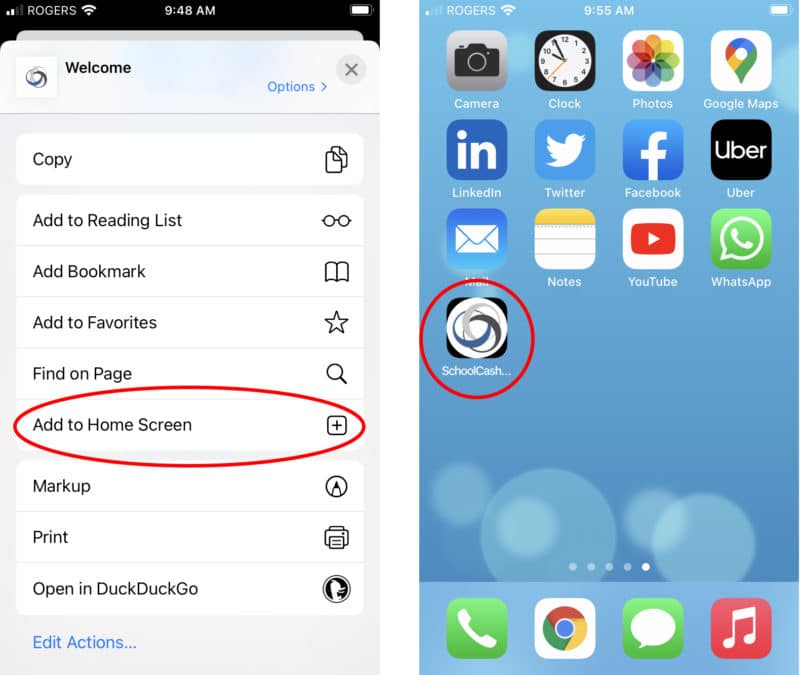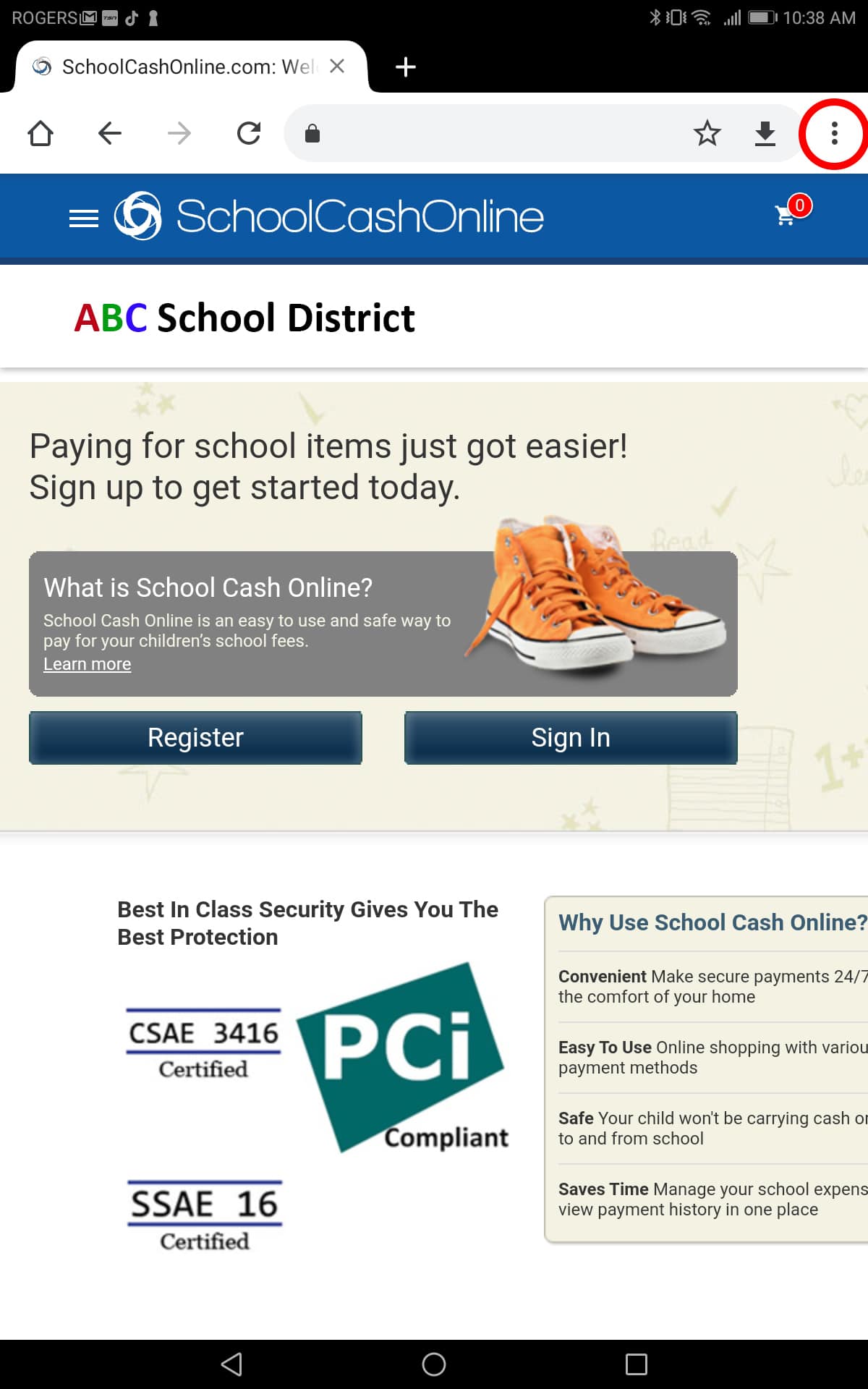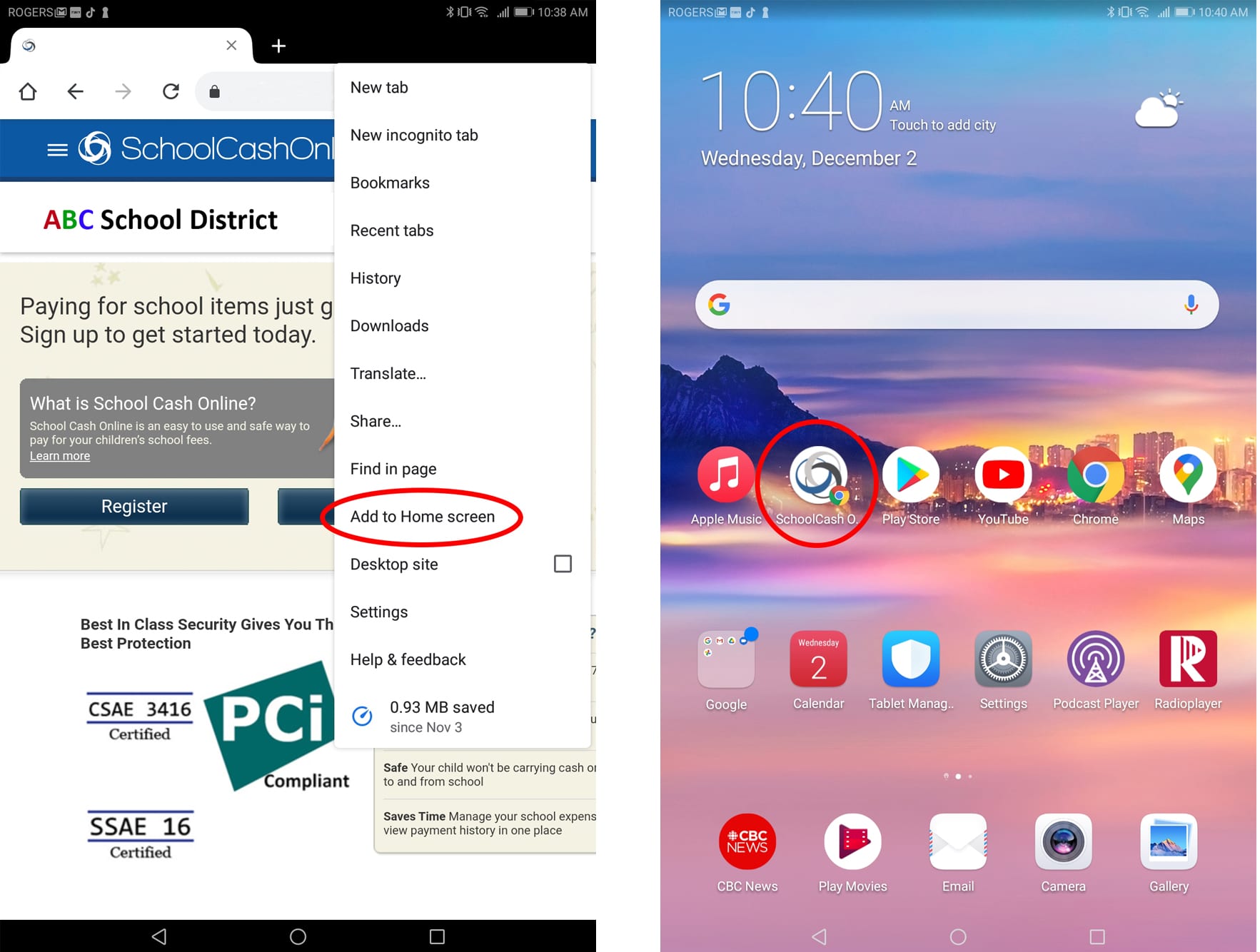The devices we carry around in our pockets have become so much more than just ‘phones’. Not only do we use them to call friends and family, we use our smartphones to order pizza, navigate the fastest driving routes to stores, and listen to podcasts.
The apps we organize on our homescreens offer a convenient way to do all these things, which is great for parents leading busy lives.
You can add SchoolCash Online to your homescreen so it looks and functions like many of the ones you’ve come to rely on from your desktop. It’s easy to set up and you can be up and running in minutes.
This way, the next time you need to make a school activity fund payment you can bypass your browser to quickly access SchoolCash Online using your phone or tablet.
Setting it up can be done easily in four steps:
For iPhone users
1. Open Safari. (Unfortunately, creating a shortcut from other browsers won’t work for this trick.)
2. Navigate to your district-specific SchoolCash Online website. If you don’t know what your district-specific website address is, please contact your school for assistance with the URL.
3. Tap the Share button at the bottom of the page, which appears as small box with an arrow.
4. On the bottom row of icons, scroll over until you see ‘Add to Home Screen’ and then select it. The SchoolCash Online icon will appear on your homescreen.
For Android Users
1. Open Chrome
2. Navigate to your district-specific SchoolCash Online website. If you don’t know what your district-specific website address is, please contact your school for assistance with the URL.
3. Tap the Menu button on the top right corner, which appears as three vertical dots.
4. Tap ‘Add’ to Home screen. The SchoolCash Online icon will appear on your homescreen.